Sorting through BoldGrid
Ok… so finally I decide to READ THE INSTRUCTIONS on how to actually use the BoldGrid software that comes with the WordPress installation on the DreamHost hosting site.
This after some frustration with things like “what do all these on/off flashing symbols mean?” and “isn’t there an easy way to just make two columns of material?” questions and a lot of semi-random button pushing.
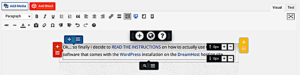
There are three different key levels of content: sections, rows, and columns and they nest in that order. Hovering over any piece of content will light up controllers for the section the content is in: the row control for the content is in yellow on the right side, the column control is in blue on the top and the actual content itself has controls in orange on the left. You can move these around with the 4-pointed arrow mover icons, or click on the three-horizonal-line ‘hamburger menus’ for each to pull up more options. A menu for sections appears at the bottom in black, with additional options at the top in black.
You can add columns to a given row, but you can’t add rows to a given column.
So if you want two columns, you can either insert a new row, then click on the yellow row controller to add more columns. You can slide things around to resize them.
Ok, so that’s good. Hopefully that will help the process…